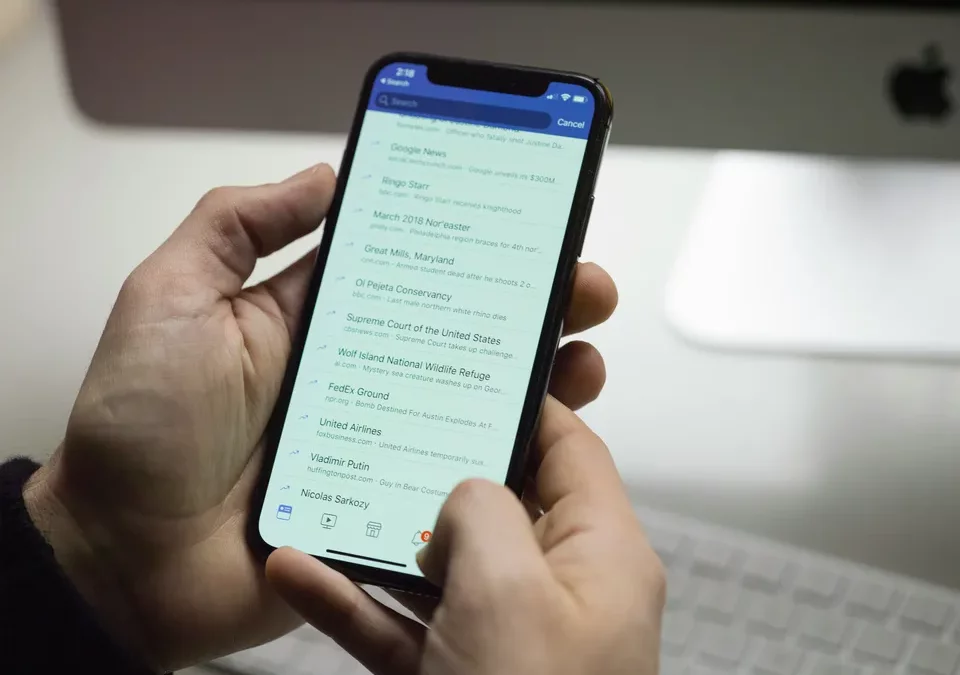Transferring data to a new iPhone is a crucial process to ensure a smooth transition between your devices while preserving your valuable data. Whether you’re moving from an old iPhone, an Android smartphone or even a non-smart phone, Apple offers several ways to transfer your data to your new iPhone. In this article, we’ll explore the different methods of transferring data to a new iPhone.
Data transfer methods :
1. Transfer using Quick Start :
If you have your old iPhone to hand, the easiest way is to use the Quick Start function. This method automatically transfers your data, settings and even Wi-Fi passwords to your new iPhone using wireless technology and iCloud authentication. Here’s how it works:
- Switch on your new iPhone and place it next to your old one.
- Make sure both devices are powered up and in close proximity to each other.
- Follow the on-screen instructions to set up your new iPhone using your Apple ID and activating Face ID or Touch ID.
- When prompted, scan the animation that appears on your old iPhone with your new iPhone to start the data transfer process.
- Wait for the transfer process to finish. Once finished, you can start using your new iPhone with all your previous data and settings.
2. Transfer using iCloud :
If you prefer not to use Quick Start, or if you don’t have your old iPhone to hand, you can also use iCloud to transfer your data. Here’s how it works:
- Make sure you have a recent iCloud backup of your old iPhone. You can check this in “Settings” > “Your Name” > “iCloud” > “iCloud Backup”.
- On your new iPhone, follow the initial setup instructions until you reach the “Apps and data” screen.
- Select “Restore from iCloud backup” and log in to your iCloud account.
- Choose the most relevant backup from which to restore your data.
- Wait for the restoration process to finish. Once complete, your new iPhone will contain all the data from your iCloud backup.
3. Transfer from an Android or non-smartphone device :
If you’re migrating from an Android device or non-smart phone, Apple offers an app called “Transfer to iOS” to ease the data transfer process. Here’s how it works:
- Download and install the “Transfer to iOS” application from Google Play Store on your Android device.
- On your new iPhone, follow the initial setup instructions until you reach the “Apps and data” screen.
- Select “Transfer data from Android” and follow the instructions to install the “Transfer to iOS” application on your Android device.
- Launch the application on your Android device and follow the instructions to select the data you wish to transfer.
- Wait for the transfer process to finish. Once complete, your data will be available on your new iPhone.
By using one of these methods, you can easily and efficiently transfer your data to your new iPhone, allowing you to start enjoying your device without wasting time manually configuring your data and settings.